How to Add a New User to Google Analytics
*** Quick Note: These instructions are for adding a user to the legacy version of Google Analytics, also known as Universal Analytics or GA 3. To grant access to Google Analytics 4 (GA4) please click HERE. Or, if you want to allow access to all your Analytics properties, follow the same steps but at the Account level instead of the Property level. ***
Are you looking to grant access to a new user in Google Analytics? Agencies like ours often request access of a client’s Google Analytics for a better understanding of your site traffic prior to making recommendations. Also, once a campaign begins, it is a definitive way of tracking progress. In fact, anyone working on your website or sending traffic to it should be monitoring activity via Google Analytics (or another platform like Adobe). Otherwise, you might not be getting the full picture of what’s working or not and more importantly, why.
With that said, here are quick steps to allow user access to Google Analytics.
First, log in to Google Analytics and find the Admin tab on the left-side menu.
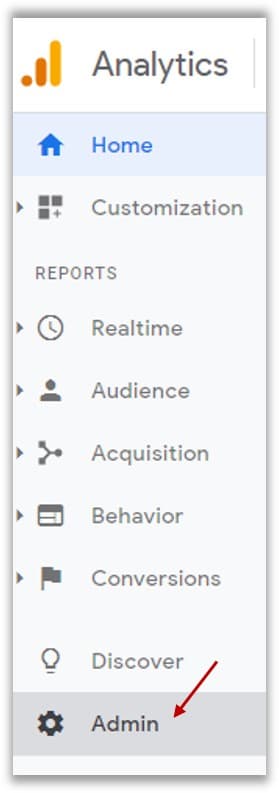
Next, under the Property column, select User Management.
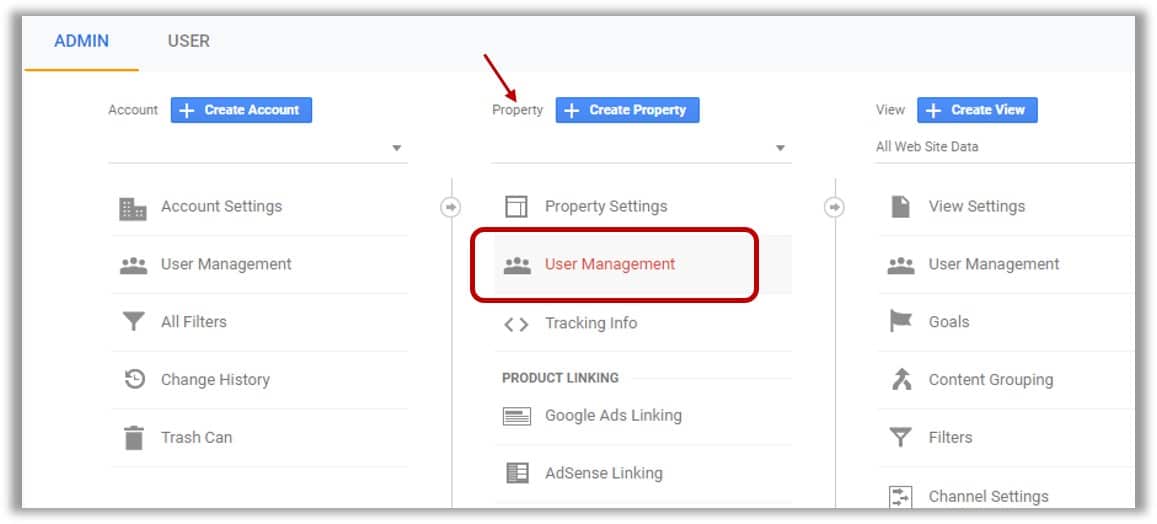
Under Property permissions, click the blue + and Add users.

The last step has three quick actions to complete the process and grant access to Google Analytics. First, enter the email address. Then, select the permission level (more below). And finally, click the blue Add button to finish.
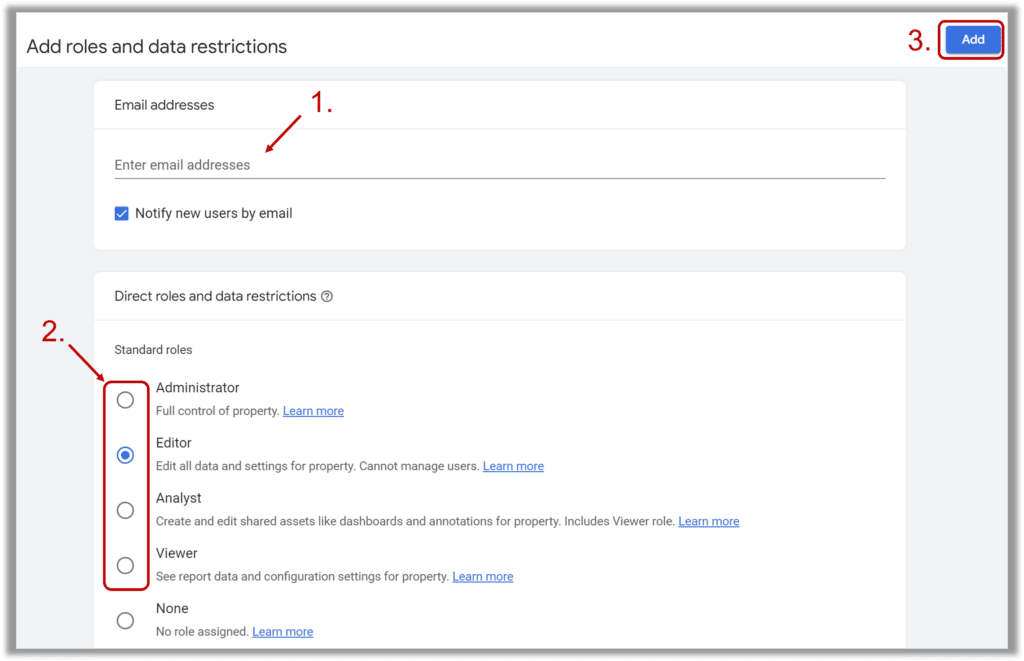
Do you have questions about what access level to give in Google Analytics? Here’s a brief description of each:
- The basic level is “Viewer” which only allows read access.
- “Analyst” is one step higher and allows the user to make notes, and manage some basic assets.
- “Editor” access allows for the creation and editing of goals, audiences, views, and more – but does not include administrative ability to add, edit or delete users.
- This is reserved for “Administrator” and should only be granted to true administrators.
We hope this has been helpful. For more tips, please visit Google Support.
Thanks, and happy analyzing!
