How to Add a New User to Google Analytics 4
*** Quick note – this page is specifically for granting access to Google Analytics 4. If you are wanting to add a user to Universal Analytics (GA 3), please click HERE. If you are wanting to grant access to all your Analytics properties, follow the steps below, but instead of at the Property level, add the user at the Account level. ***
Read on to grant access to a new user to your Google Analytics 4 property!
Along with most reputable agencies, a consultancy like Cabéza Digital will want to view your Analytics to assess your website traffic and provide more accurate and meaningful insights and recommendations. Similarly, this access is essential to track performance of any traffic-driving, lead-generating, or ecommerce traffic. Without a fully optimized Google Analytics 4 (GA 4), you will most likely be lacking the necessary clarity to confidently know what’s working.
The fact that your reading this probably means you’ve already added the GA 4 upgrade. Great news! The next step is to make sure you are getting the most out of this robust reporting platform.
Here are three easy steps to allow user access to a Google Analytics 4 property.
First, log in to GA 4 and find the Admin tab on the left-side menu.
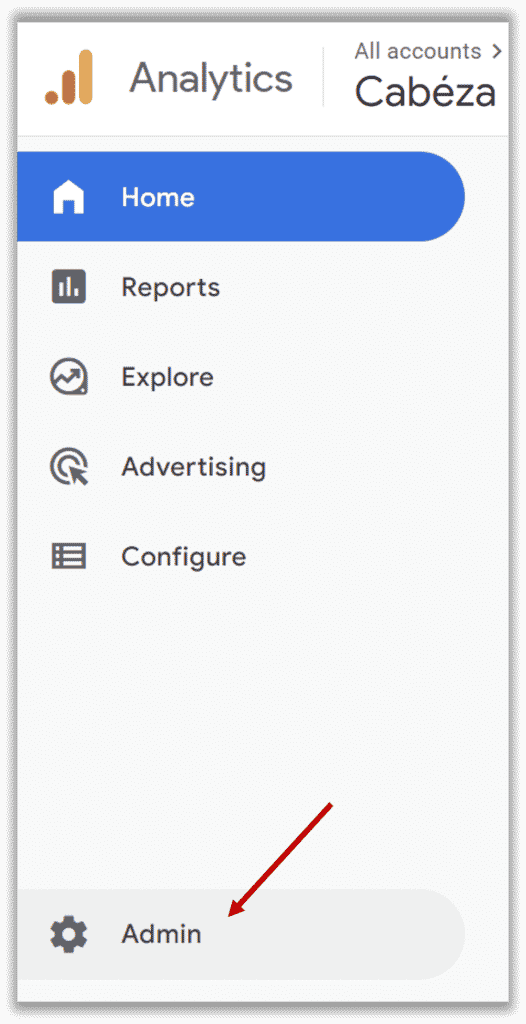
Next, under the Property column, select Property Access Management.
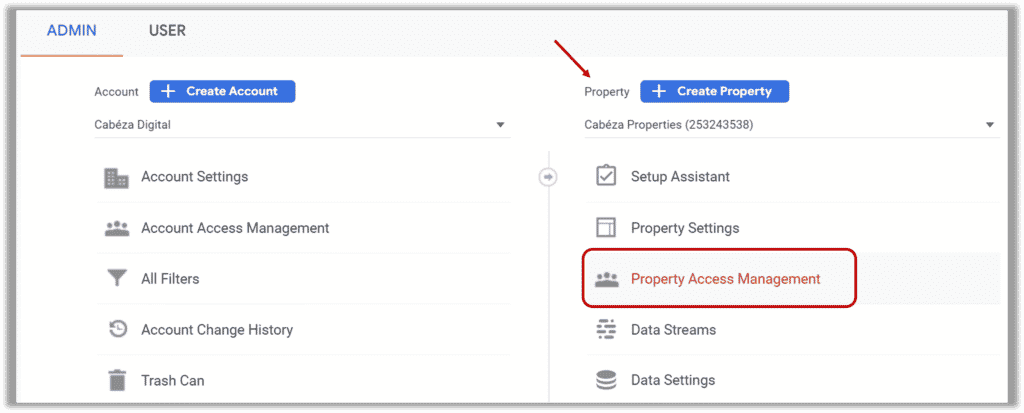
Under Property access management, click the blue + and Add users.

The last step has three quick actions to complete the process and grant access to a Google Analytics 4 property. First, enter the email address. Then, select the desired role (more below). And finally, click the blue Add button to finish.
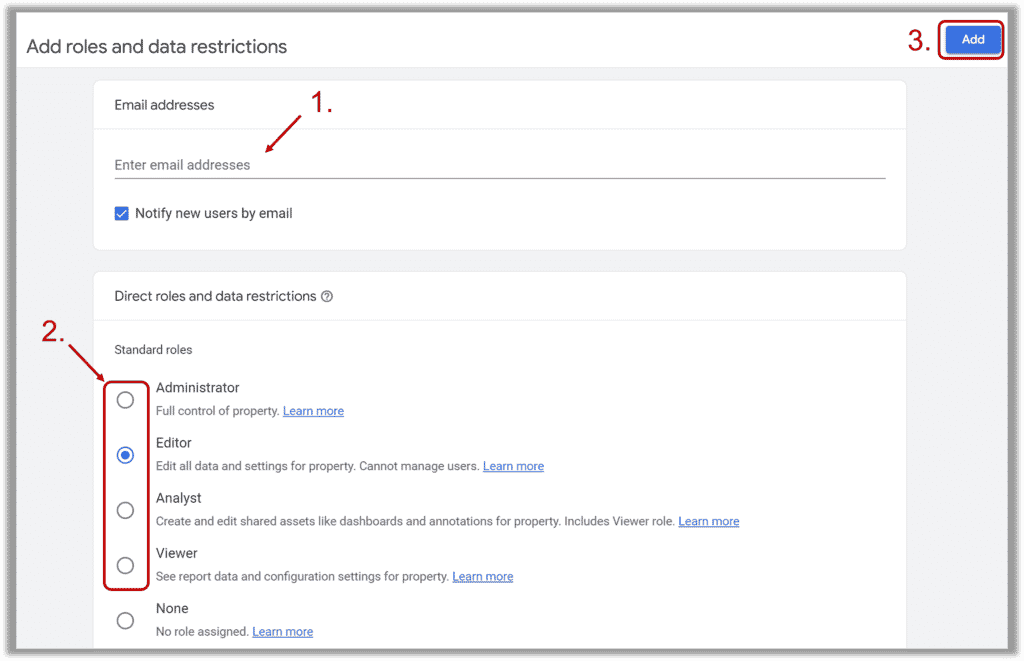
Do you have questions about what access level to give in Google Analytics 4? Here’s a brief description of each:
- The basic level is “Viewer” which only allows read access. No changes can be made, and this is a good level to grant for simple auditing.
- “Analyst” is one step higher and allows the user to make notes, and manage some basic assets.
- “Editor” access allows for the creation and editing of events, audiences, custom fields, and more – but does not include management of other users. This is the level typically requested once you start working with a consultancy like Cabéza Digital.
- “Administrator” includes all of the above plus the ability to add, edit or delete users. This is typically reserved for internal stakeholders, or temporarily when contracting a specialist’s help.
We hope this has been useful. For more on adding users and user groups to Google Analytics 4, please visit Google Support.
Thanks, and happy analyzing!
