How to Enable Demographics and Interests Reporting in Google Analytics
Google Analytics is a fantastic, free tool for tracking and understanding your website traffic. To get the most out of the platform, you will need to turn on a few features that are not on by default. One of the most important is Demographics and Interests. This section of Google Analytics provides Age, Gender, Affinity Categories, and In-Market Segments.
Affinity Categories comprise the everyday interests of your site visitors. In-Market Segments occur when people are actively looking for something. In other words, when a person diverts from their normal interests and start intently looking for something out of their ordinary day-to-day content (like plane tickets or a home appliance), Google records them as being “in-market” for that category. These people are ready to buy!
If you want to start collecting this information, you’re in luck. We will take you step by step right here. Two important things to remember before we begin. First, this information is not retroactive. It only starts collecting from the moment you activate it, and will not start populating the data until you’ve had enough traffic to prevent anyone from being personally identified. Second, in order to stay in compliance with Google’s advertising policies, you need to have a privacy policy on your website. (This is always a good idea, by the way.) There are many resources online for this, including https://www.freeprivacypolicy.com/.
Now, let’s get to it.
First, log in to Google Analytics and find the Admin tab on the left-side menu.
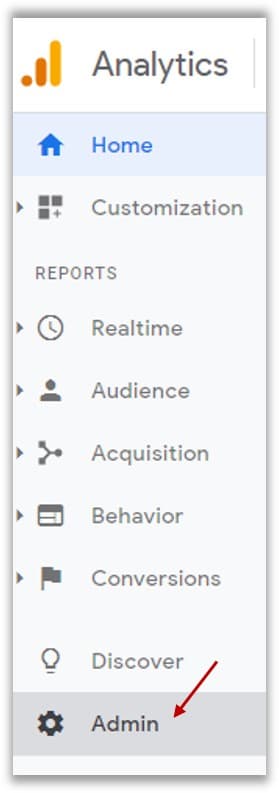
Next, under the Property column, select Property Settings.
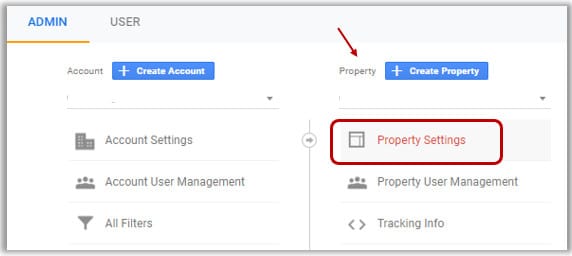
Scroll down, and turn on Enable Demographics and Interest Reports, then scroll to the bottom and click Save.
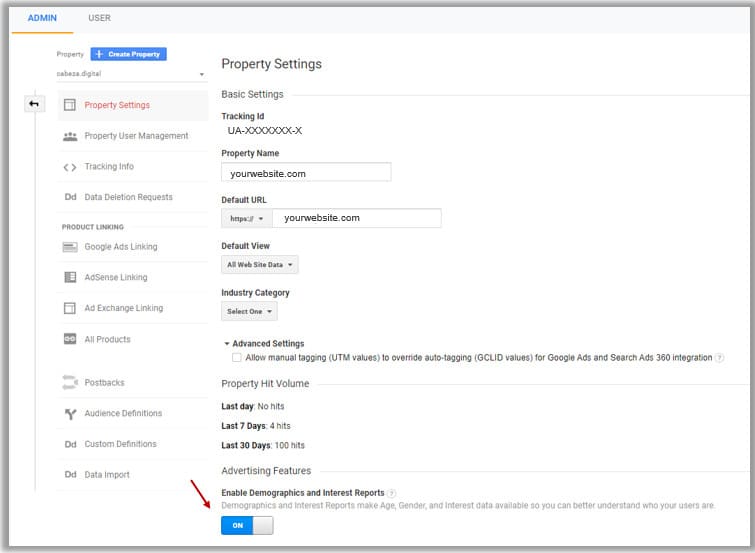
Back in the Property column, select Tracking Info, then Data Collection.
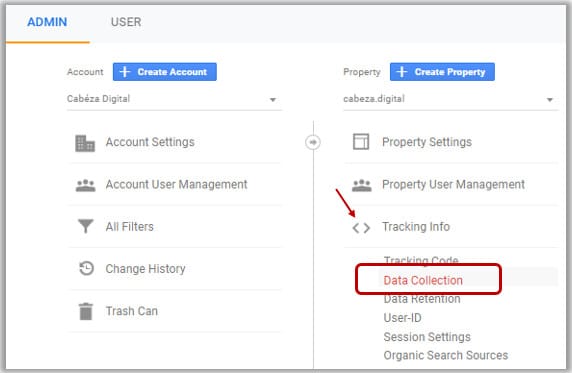
Turn on Remarketing, and you should see that Advertising Reporting Features should toggle on as well. If not, go ahead and turn that on, too. Then click Save.
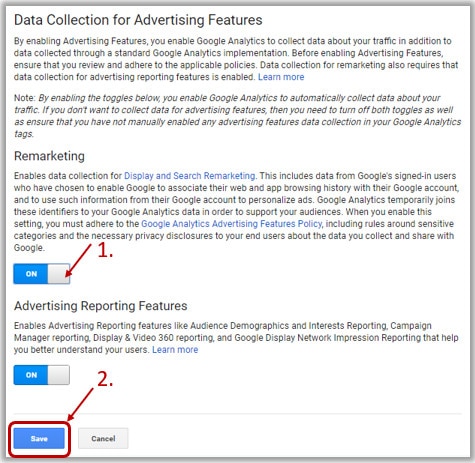
Now that you’ve activated these incredible features, you will just need to wait a few days for the data to collect.
To access the reporting, go back to the left side panel, choose Audience, then Demographics or Interests .
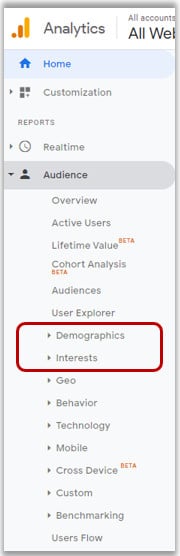
We hope this has been helpful. For more tips, please visit Google Support.
Thanks, and happy analyzing!
